With the new 5.7 release of Cheetah3D, a long-time wish of mine has become a reality. You see, I hate the grid. Every time you open up a new document, the Grid option in the Style pop-up menu in the 3D view panel is reset to its default position—on (Figure 1). This is one of those "features" that can really kill the deal for me. If every time I start a new file I need to go and uncheck that option, pretty soon it's going to get very annoying. Even in the newest Cheetah3D version, this option is not saved in the preferences file. What's more, one can't really assign a keyboard shortcut to it either—I just double-checked this.
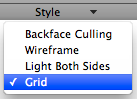 |
Figure 1. The Style pop-up
menu, where the Grid option
is on by default. |
The way to get rid of the Grid for good is to change its color in the Preferences panel. Hit Command-Colon to access the Preferences panel. Click on the Colors tab. We will modify the color for the "3D View Grid (Big Step)" and "3D View Grid (Small Step)" options. Double-click on the color button next to "3D View Grid (Big Step)" (Figure 2.)
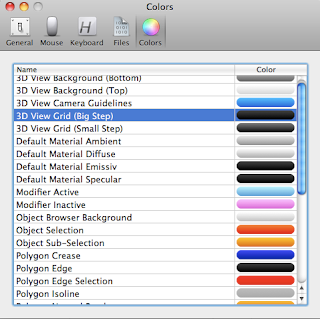 |
figure 2. Double click on the dark-colored button thingy
next to 3D View Grid (Big Step). |
In the Mac-standard Colors dialog that shows up, drag the Opacity slider all the way to 0. This tells the program to turn that color to completely transparent (Figure 3.) Do the same for 3D View Grid (Small Step.)
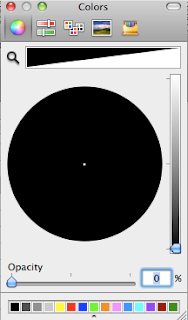 |
Figure 3. The Opacity slider has been
turned down to 0. |
When you go back to the 3D view, the grid won't be there anymore, even though the Grid option in the Style pop-up menu is on. The only thing that's left are the red and blue lines indicating the X and Z axis. These are part of the grid, but they, as far as I know, they can't be turned off.
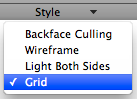
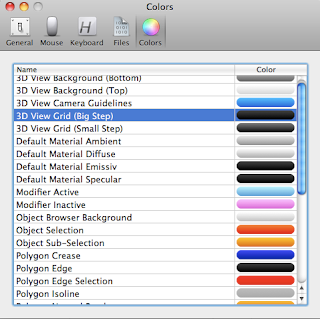
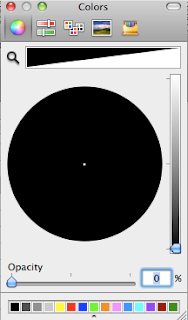

Thank you.. I have the same pet hate.
ReplyDeleteGlad to help. I wish it could be turned off by clicking on a handy button...
ReplyDelete