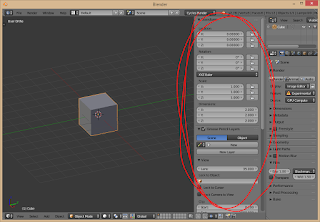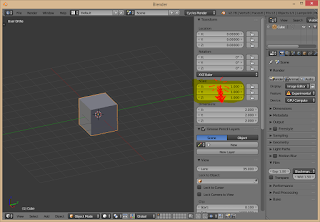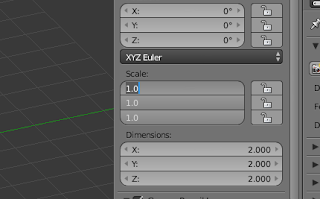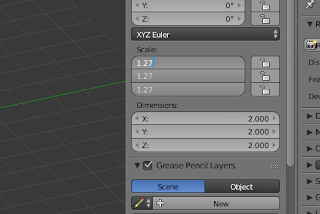Today I'm sharing a quick tip on how to transform an object's location, scale and rotation proportionally on the three axes from the Properties panel. Of course, there are other ways to do this. For example, you can use the 3D gizmo, click and drag on the center circle. Or you can just enter the needed transform shortcut (G, R, S) and enter a numeric value for a proportional edit. However, I find many times it is very convenient to enter numeric values in the Transform fields in the Properties panel (figure 1). To access the Properties panel, press the N key in the 3D Viewport.
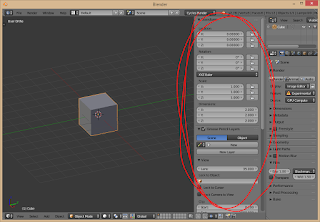 |
| Figure 1. Press N to access the Properties panel. |
Let's say you want to scale the default cube to 1.27 on the X, Y, and Z axes, in the Properties panel. All you need to do is click and drag down on the desired values you want to affect (figure 2). Then, enter the desired numeric value, press Enter, and you're done. The three fields will reflect the change. Enjoy!
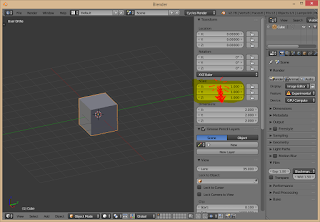 |
Figure 2. Click on the X field, drag down to include the other fields
in the editable field selection. |
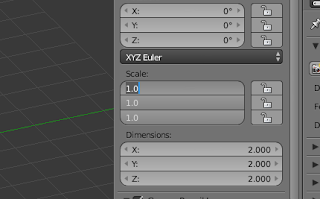 |
| Figure 3. The topmost field is highlighted. |
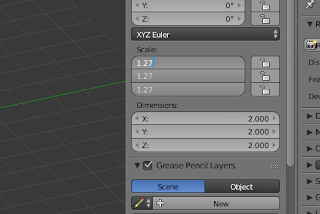 |
Figure 4. Enter the desired value. All fields reflect the change.
Press Enter when done. That's it! |